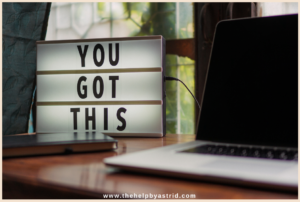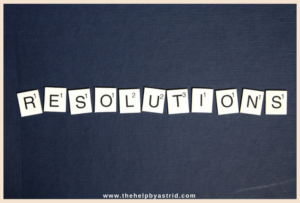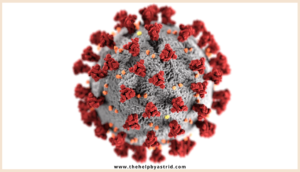
As of writing, most of the major cities, capitals, and even nations are locking down due to the coronavirus or Covid-19. Countries such as France, Spain, Denmark, Netherlands, the Republic of Ireland, and the very hard hit, Italy are all on country-wide lockdowns as the death toll climbs. Land, air, and sea travel in and out are prohibited.
Naturally, this worldwide pandemic made people scared to go out in fear of contracting the virus. Many Americans have already received updates from their employers advising them to work from home and schools have already canceled classes. So, most of us are all quarantined in our homes. Panic, isolation, plus very easy sharing methods in social media make a perfect recipe for fear-mongering. This is why a lot of fake news permeates the social media scene.
As a public service, The Help will be sharing some coronavirus quarantine preparations to help you and your family get ready. In part 1, we share facts to help dispel the myths that are circulating on the interwebs. These facts are all sourced from the World Health Organization (WHO).
Myth: Antibiotics can prevent and treat Covid-19
Fact: Antibiotics do NOT work on viruses. They only work against bacteria. Since Covid-19 is a virus, antibiotics WON’T work in preventing or treating it.
To date, there is no medicine specifically approved to prevent or treat Covid-19, yet. For people who have already contracted the virus, antibiotics can be used to treat any bacterial co-infection as part of supportive care.
Myth: Spraying alcohol or chlorine all over your body will kill the new coronavirus
Fact: Spraying alcohol or chlorine all over your body will NOT kill the new coronavirus. You can use chlorine to disinfect surfaces and 70% rubbing alcohol to sanitize your hands when soap and water are not readily available.
Remember that these substances are still harmful when ingested at full strength. So don’t get them in your eyes or mouth.
Myth: Covid-19 can be transmitted through mosquito bites.
Fact: Covid-19 CANNOT be transmitted through mosquito bites. Covid-19 is spread through droplets generated when an infected person coughs or sneezes, or through droplets of saliva or discharge from the nose. So avoid close contact with people who are coughing or sneezing.
It is a good idea to practice social distancing, which is maintaining at least a six-foot (approx 2 meters) distance between yourself and others. No cheek to cheek kisses, no hugs, no handshakes. Avoid crowds and large gatherings such as weddings, concerts, conferences, sporting events, and mass transit.
Myth: Hot weather kills Covid-19
Fact: COVID-19 virus can be transmitted in areas with hot and humid climates. Actually, the COVID-19 virus can be transmitted in ALL AREAS regardless of climate. Hot weather cannot kill the virus, nor can cold weather and snow.
Frequently cleaning your hands with alcohol-based hand rub or washing them with soap and water is still the most effective way to protect yourself against the virus.
Have you heard anything that turned out to be fake news regarding the coronavirus? What’s the real deal? Let us know in the comments. Remember to work smart and be a blessing to someone today. Stay safe and healthy!